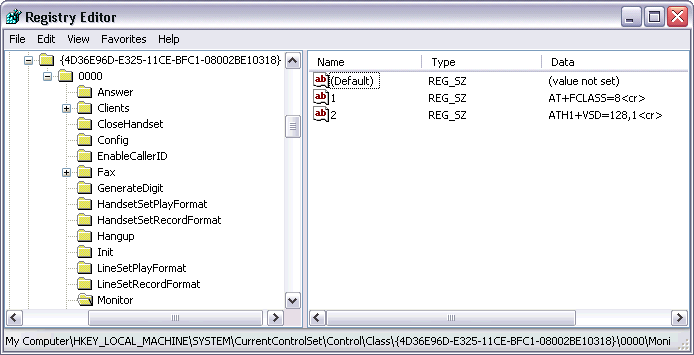
Tricking Windows into Answering the Line
If we're going to get a Dreamcast Server running under Windows 2000/XP, the first thing we need to do is get Windows to do something it's not designed to do: answer the phone line without it actually ringing. In Windows 9x, this is easy, although it involves a little snooping around in the registry. Well this version of Windows is a bit stubborn (read: a pain in the ass), so we'll be going through a few more hoops to get the operating system to behave nicely and play along with us.
The method used here to trick Windows is not necessarily elegant, and it definitely won't work for everybody. If this doesn't work for you, either because you don't have the correct type of modem or can't find the registry keys, please don't bother me with questions. Do some work on your own and try to figure it out. I can't and won't troubleshoot every modem out there or every hardware configuration that doesn't work with this method. If you do arrive at a different solution to establishing the initial connection, I would like to hear about it. I don't really like the one I'm about to describe (because it won't work for everyone and it's a bit of a kludge), and the more solutions I can post up here the more people can use the PC-DC Server.
If you don't have a voice-capable modem, this won't work for you.
Ok, let's get started. In order to get Windows to pick up the phone on demand, we have to hook into the commands sent to the modem when Windows enters it's listening (or monitoring) phase. So go ahead and open up the Registry Editor and see if you can find the Monitor key. Mine is at HKEY_LOCAL_MACHINE\System\CurrentControlSet\Control\Class\{bunch of numbers}\0000\Monitor. If you can't find it, get up to the Class key, and perform a search for Monitor from there. You may have more than one, depending on what hardware you have installed (multiple modems, etc.). It's up to you to figure out which one it is. Once you find it, change the first string (usually ATS0=0<cr>) to AT+FCLASS=8<cr>. Then change the second string (usually None) to ATH1+VSD=128,1. If the second string isn't there just add it in. When you're done you should look like this:
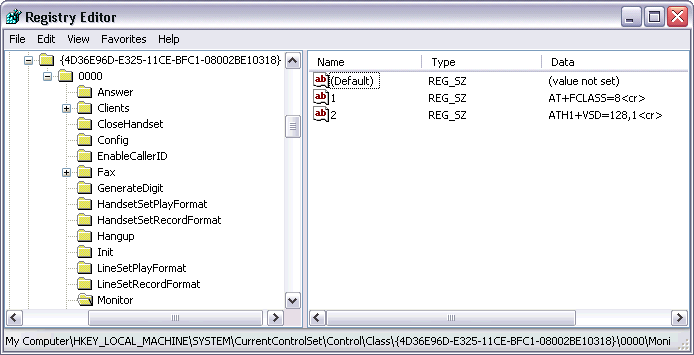
OK, so what have we done here you say? The first string we changed switches the modem into voice mode. This is the reason you need a voice modem to do this, and we will soon see why this is necessary. The next string instructs the modem to do two things. The "H1" tells it to go off hook, and the "+VSD=128,1" sets the silence detection timer interval. The silence detection thing is not necessary; it's just in there to speed things up. If it causes you problems you can just change the string to ATH1<cr>.
Now what will happen if you enable the Remote Access Server, is Windows will switch the modem into voice mode and take it off hook. When this happens the modem will begin sending data back to indicate silence on the line. We are going to convince Windows that those silence data characters is actually the phone ringing (which of course is not true), but first click up a couple folders to the Answer key. Before the modem can answer this "fake call", we'll have to take it out of voice mode and back to data mode, and put it back on hook. Do this by changing the first string in the Answer key (usually ATA<cr>) to ATH<cr>. Now make a second sting if there's not one there already and set it to ATA<cr>. You should look like this:
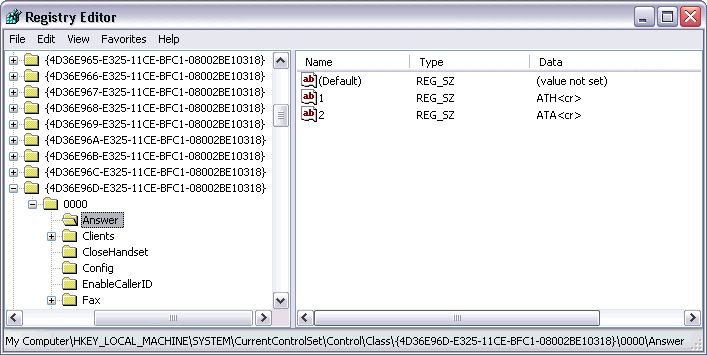
The last registry change requires a little more searching. We're looking for a list of modem responses so we can add our fake Ring response. If you're modem uses the Unimodem driver (most do) then you might be able to find it at HKEY_LOCAL_MACHINE\Software\Microsoft\Windows\CurrentVersion\Unimodem\DeviceSpecific\ModemName\Responses. If not search for something like "Responses" or "NO CARRIER". Once you find it you can add a binary value. Name it "<h10>s", and set it to 08 00 00 00 00 00 00 00 00 00 (that's ten bytes, total). If all goes well it should look like this:
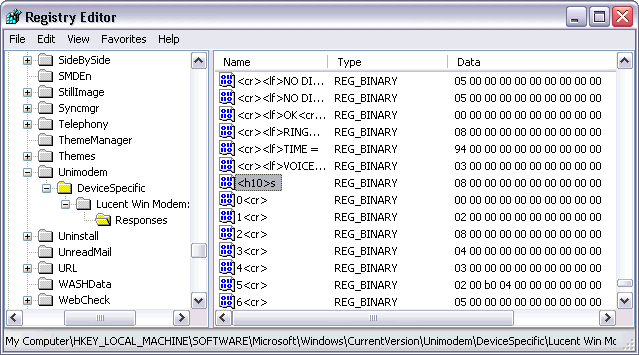
The "<h10>s" stands for two bytes: 0x10 and the letter 's'. This is the string my modem sends when it detects silence on the line. If you try to connect and you don't hear your PC's modem screeching, then you may have to check your modem logs to see if the modem is sending something different. Make the necessary changes and try again.
You will have to reboot for these changes to take effect, and if you have to make any adjustments to the registry later on, you will have to reboot to see the changes.
Now you should be able to establish a connection with your Dreamcast.